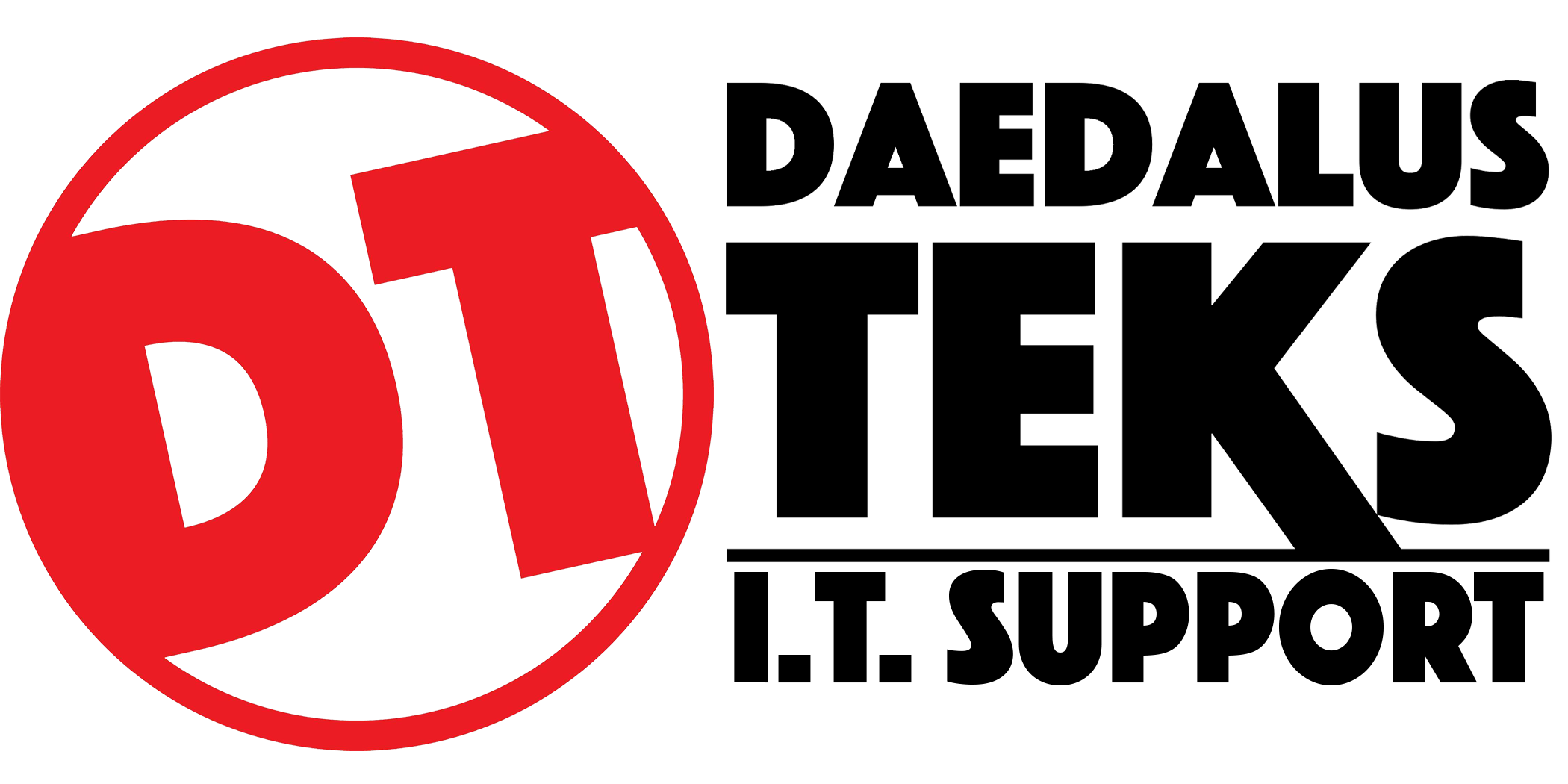How To Change, Add or Remove Owners and Managers
Sign in to the Google Account you will use to manage the Google Business Profile account.
Ensure that you are on the right page labeled as “Google Business Profile Manager” and not your personal “Google Account”.
Click on the verified business account that you would like to manage user access.
Click on the 3 dots and select “Business Profile Settings”.
Review the available users on your profile by clicking “Managers”.
You will have two options. Either add a new user who is currently not part of the business account or select an existing user whom you want to change their current user role.
By adding a new user or manager to the Google Business Profile, you will need to click “Add” and enter their corresponding email address. Select “Manager” or “Owner” and click “Invite”. They will receive an email in which they will need to accept the invite.
Invitation status and acceptance of the invite will be shown as depicted below:
To edit a user role, click on the user’s name > the pencil icon > select the appropriate user role for access > Save.
If you are an owner, you can remove a user entirely by clicking on the “Remove manager” button. A manager role cannot remove nor add another manager.
Full details of owner and manager user roles can be found here .
If you are serving clients and would like to transfer ownership to your clients or business owners, you may refer to: "How TO Transfer Google Business Profile Ownership."