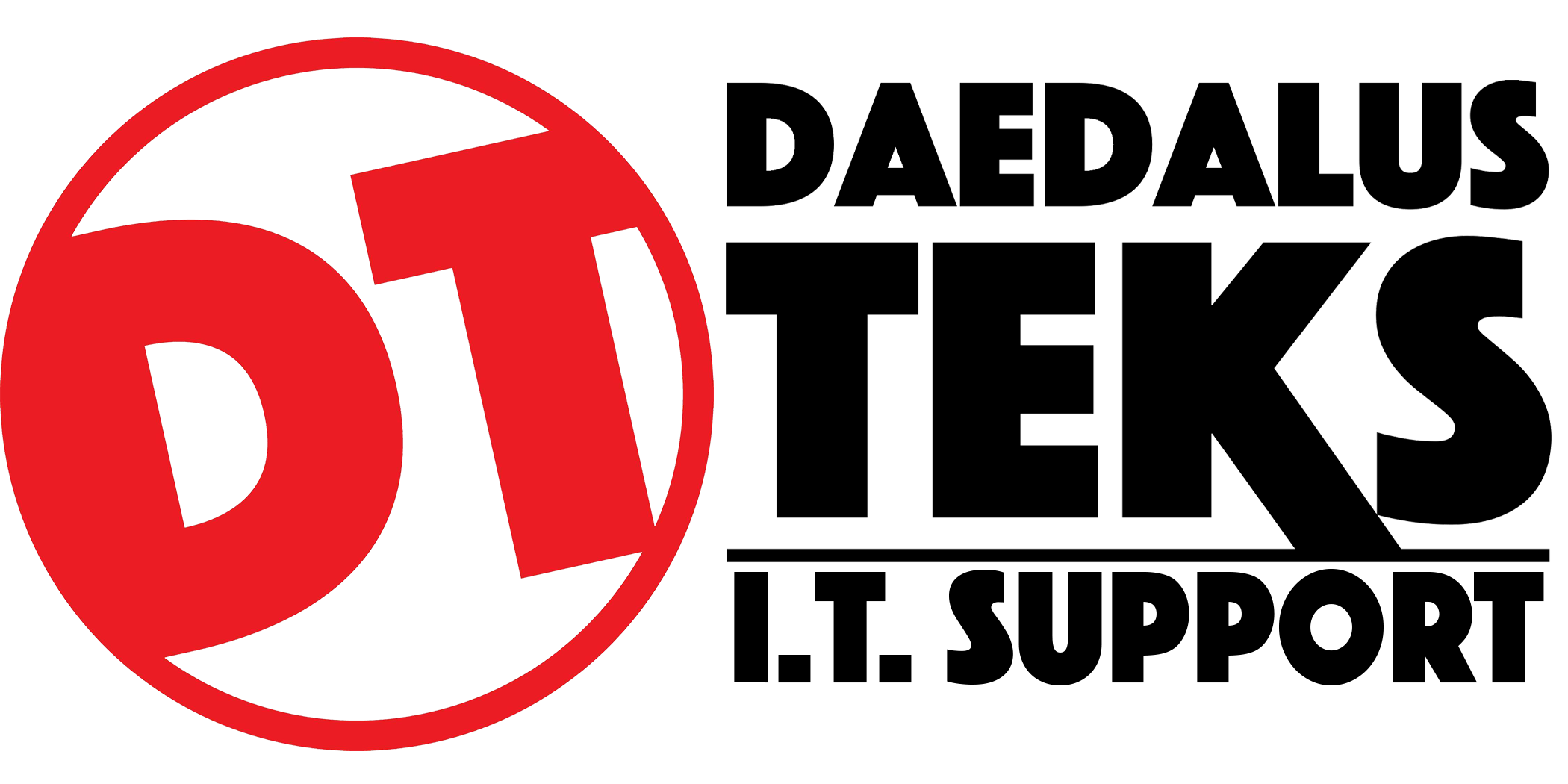Transfer Google Business Profile Ownership
Sign in to the Google Account you will use to manage the Google Business Profile account.
Ensure that you are on the right page labeled as “Google Business Profile Manager” and not your personal “Google Account”.
Click on the verified business account that you would like to transfer ownership.
Click on the kebab menu (the 3 dots) and select “Business Profile Settings”.
Review the available users on your profile by clicking “Managers”.
You will have two options. Either add a new user who is currently not in the business account or select the existing user you want to transfer ownership to. Either a primary owner or an owner can transfer ownership.
Click “Add” to add a new user and enter their corresponding email address. Select “Owner” and click “Invite”. Your clients will receive an email in which they will need to accept the invite.

Invitation status and acceptance of the invite will be shown as depicted below:
Next, if your client is currently an existing user as a manager, click on the user’s name and the pencil icon beside “Access”. Select “Primary Owner” or “Owner”.

In some cases, the business owner may request to add manager roles for their teammates, which you may refer toSOP How To Manage User Access For Google Business Profile.
Primary owners can't remove themselves from the Google Business Profile without transferring the primary ownership to a different person first. Depending on your client’s requirement, you may remove yourself after successfully transferring the ownership to your clients. Click on your user’s name and then hit “Remove Manager”.

If you are new to Google Business Profile, you will need to have at least 7 days of managing the business account for you to transfer ownership as the primary owner. In this case, two pop-ups will appear. Click “OK” and wait at least 7 days to transfer the ownership.


How to check if your clients or business owners have ownership of the Google Business Profile
Once users are added or edited, go back to the main page of “Business Profile Setting” and select “Remove Business Profile” to review the transfer of ownership.

Next, click on “Stop managing this profile”.

Review the user roles, especially the “Primary Owner” role of the Google Business Profile. Ensure the right name is allocated to the primary owner role. Edit if necessary.