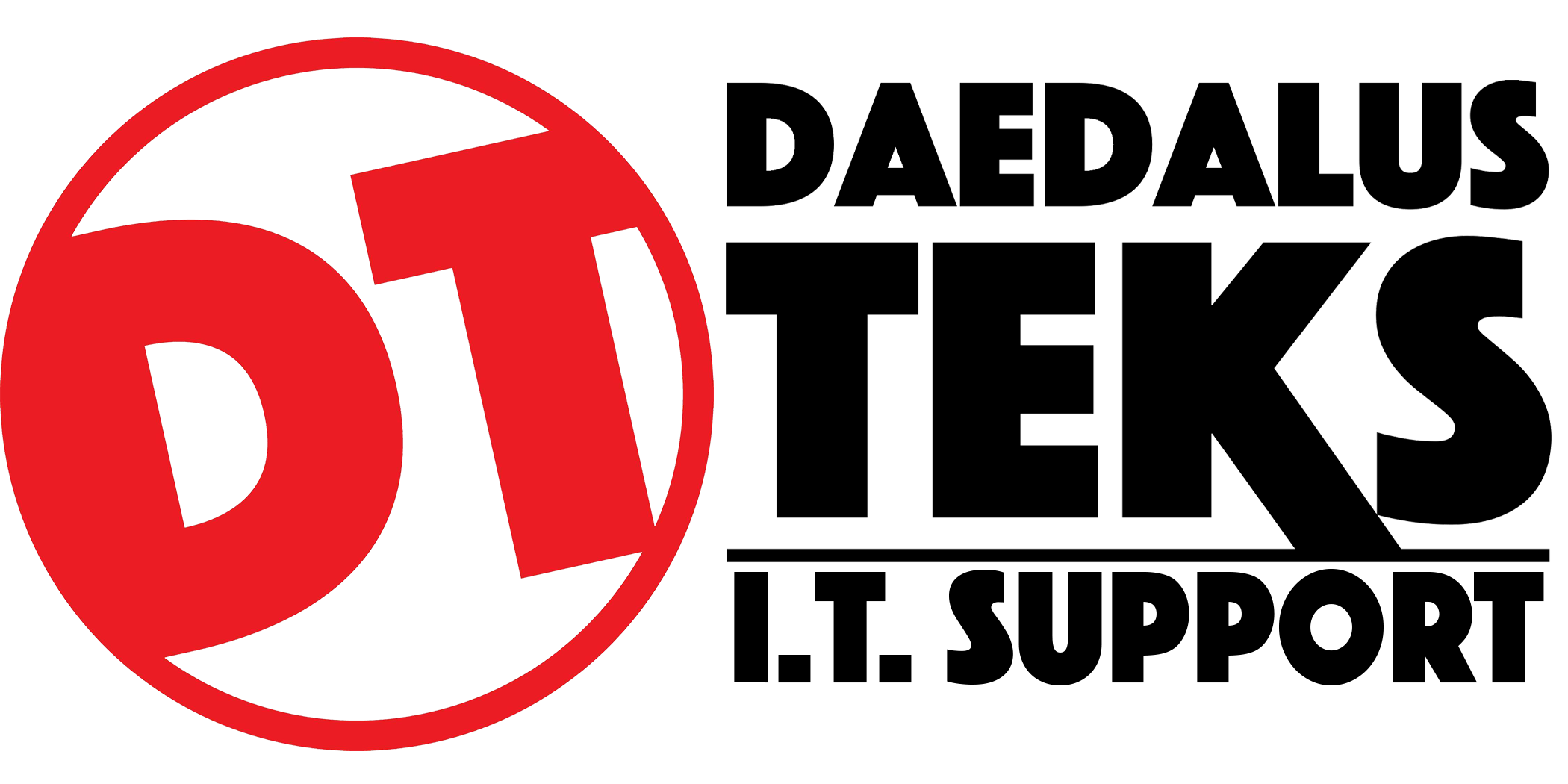Granting access to Google Search Console
Sign in to your Google Search Console account by clicking here and then “Start Now”.
In the sidebar, click “Settings” then click “Users and Permissions”.
Click “Add users”.
Enter the email address you want to grant access to and click “ADD”
There are 2 types of permission you can grant the user:
Full Permission: The user is able to view all reports and perform actions such as create status reports and submit URLs for indexing. This privilege is usually reserved for marketing manager or agency account manager.
Restricted Permission: The user only has view access to some of the Google Search Console report. This privilege is usually granted to employee or contractor.
More information: Link to official Google Search Console User Permissions
Note: The email address you enter has to be a Google account, otherwise you won’t be able to add them.
You have now granted access to your Google Search Console to the new user.
Remove access to Google Search Console
Sign in to your Google Search Console account by clicking here and then “Start Now”.
In the sidebar, click “Settings” then click “Users and Permissions”.
Click on the three dots menu for the user you wish to remove access and select “Remove access”.
-
The user’s access will now be removed.