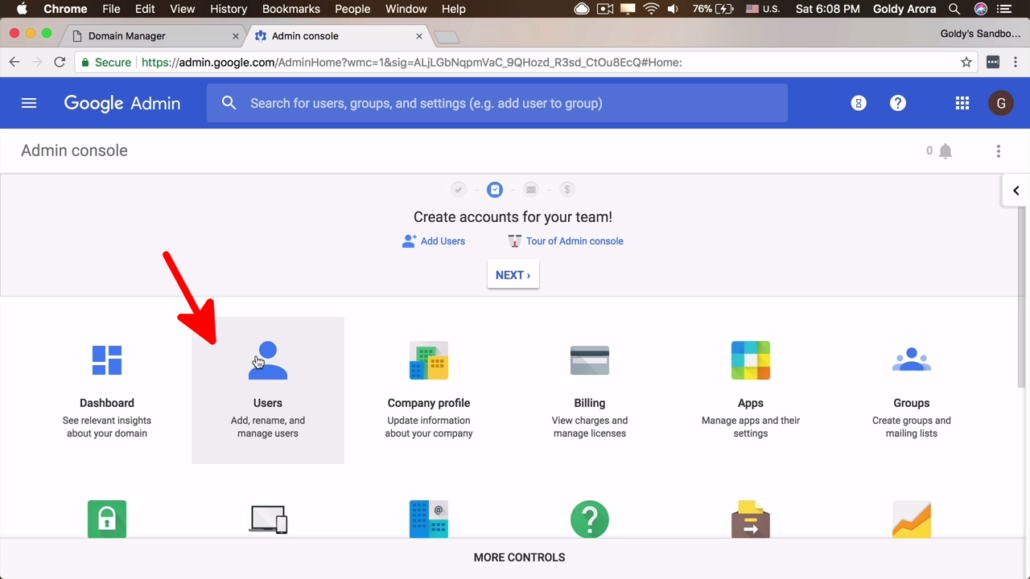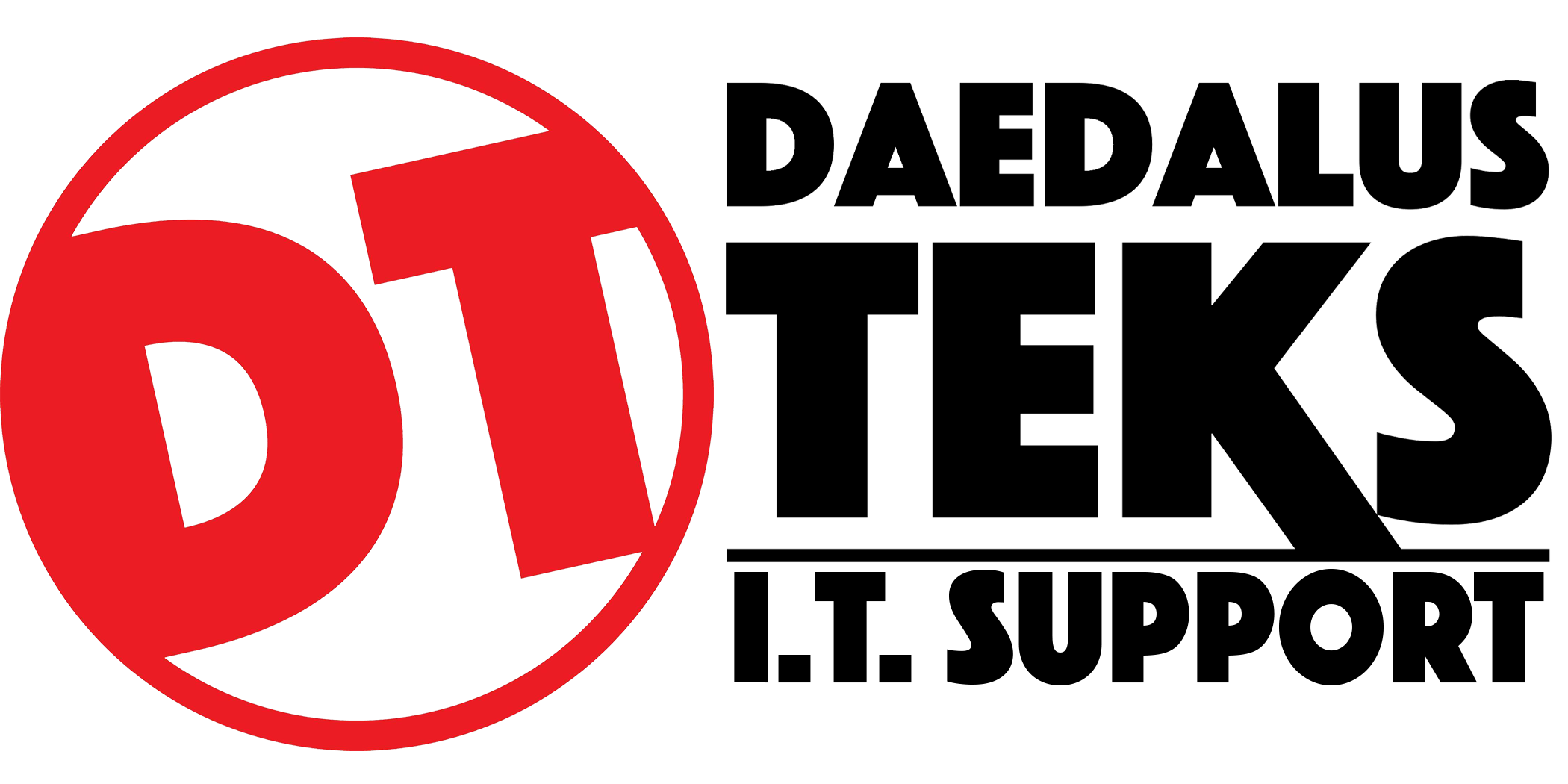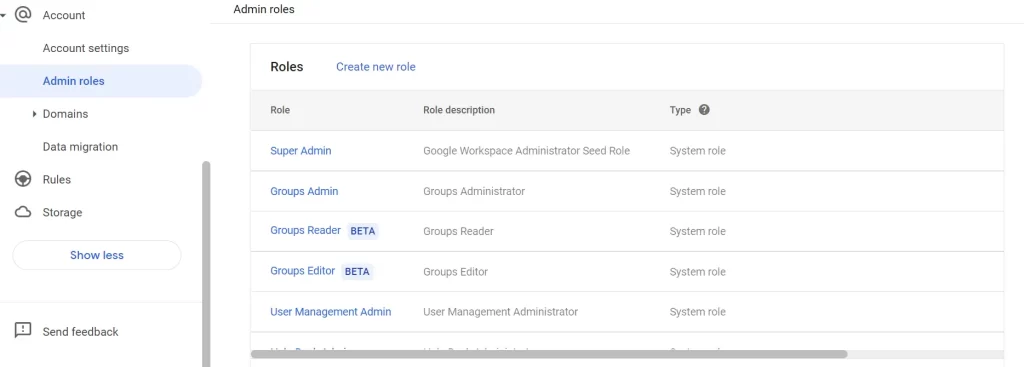How to add admin users inGoogle Workspace.

To Start
How to add admin users in Google workspace
Sign into Google Admin Console
Buiness that use Google workspcae can invite users to become admins and managers. Each person can have their own access and they don't share sign-in info. Owners and managers have different levels of access to the profile.
- Only admin Google workspace accounts can add or remove users.
- Sign in with your administrator account (this is not the regular @gmail.com account but the admin user account for your organization)
- Managers can remove themselves from a profile.
- Google Groups can’t be added as managers or owners.
- Only the primary owner can transfer primary ownership.
Add owners & managers
Go to your Wrokspace Profile.
- Click Menu
Directory
Users - Select the what user you want to assgn admin role to.
- In the user’s account details, select Admin roles and privileges
- Next to The role you want to asign, click the slider so it's marked Assigned
- You will see a list of available admin roles, such as Super Admin, Groups Admin, Help Desk Admin, etc.
- Super Admin: Full access to all settings and management tools.
Groups Admin: Manage groups.
Help Desk Admin: Reset passwords and manage basic support.
- Click Save.
Common Questiosn:
Q: Can I assign multiple roles to a single user?
A: Yes, you can assign multiple roles to one user if they need different levels of access. For example, you can make a user both a Groups Admin and a Help Desk Admin.
Q: What’s the difference between a Super Admin and other admin roles?
A: A Super Admin has full access to all areas of the Google Workspace Admin Console, including security, billing, and organization-wide settings. Other admin roles have more limited, task-specific privileges.
Q: How can I remove admin privileges from a user?
A: Go to the user's profile in the Admin console, select Admin roles and privileges, uncheck the admin role, and click Save.
Select Users