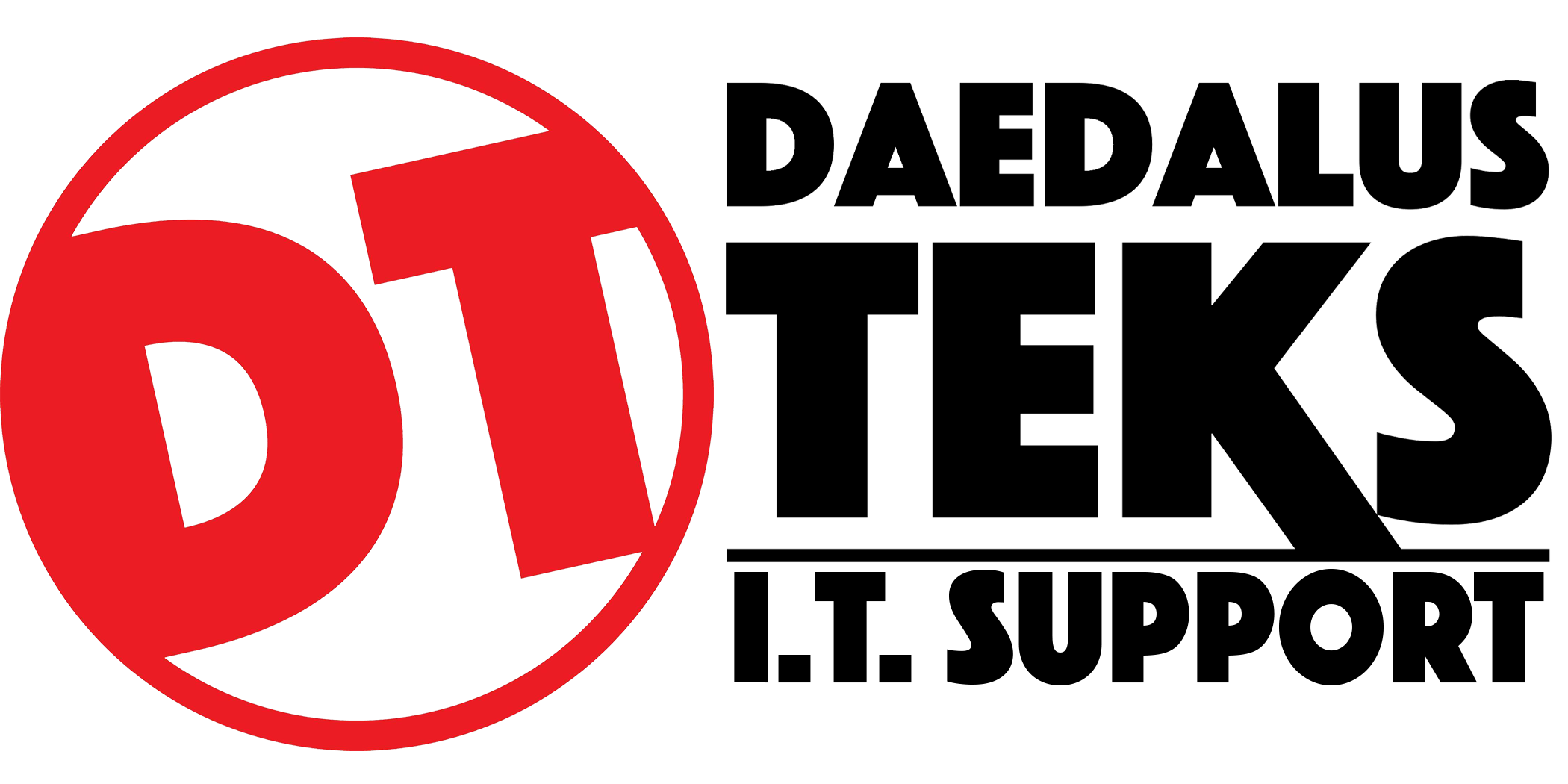by Bob Burls @ Naked Security By Sophos
Do you know how to report a computer crime? Or even who you would report it to?
We looked at unauthorised email account access in the first of our series of articles on how to report a computer crime. Now we turn our heads to malware by email.
We'll look at what offences are committed in different countries when a crime like this happens, how you should report the crime, and what evidence you can preserve.