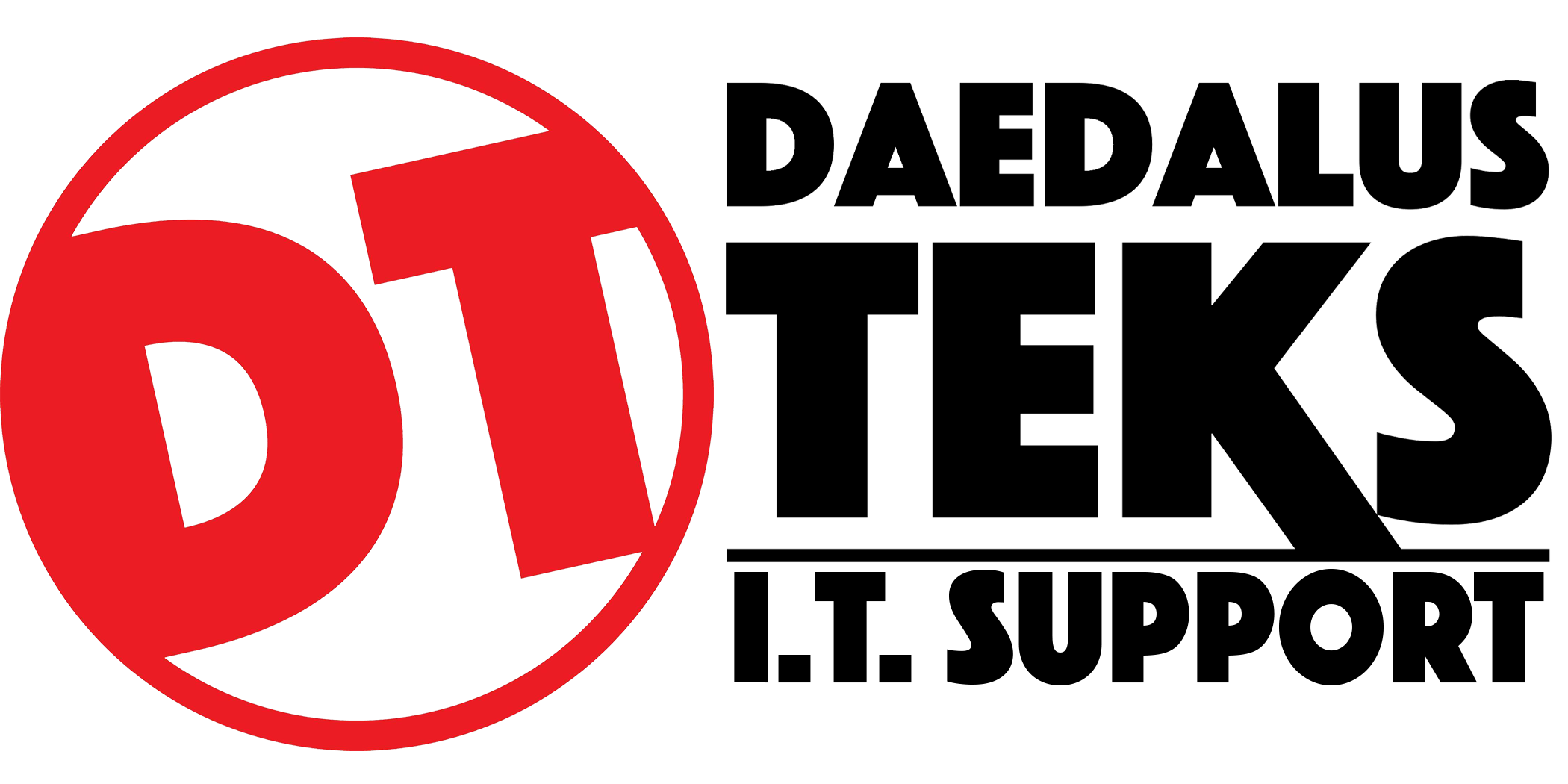Manage access to your Google Ads account
For subtitles in your language, turn on YouTube captions. Select the settings icon at the bottom of the video player, then select "Subtitles/CC" and choose your language.
By sharing access to your Google Ads account, you can work with other people in your business on the same Google Ads account. Once you've granted access, you can edit a user's access level, or you can always remove access later on.
This article provides step-by-step instructions for granting, accepting, removing, and editing access to your Google Ads account.
Before you begin
To access your account, the person you invite must have a Google Account or create one.
Keep in mind
The directions below are for inviting a user to access an individual Google Ads account. For Google Ads manager accounts, get instructions for inviting a Google Ads account to link to your manager account.
Instructions
How to grant access
- In your Google Ads account, click the Admin icon
.
- Click Access and security.
- Click the plus button
.
- Enter the email address for your invitee, then select their account access level.
- Click Send invitation.
- After the person accepts your email invitation, you'll receive a notification in your account. If you need to revoke your invitation, click Revoke in the "Actions" column.
How to accept access
You’ll receive a confirmation email if someone invites you to access a Google Ads account. To accept the invitation, click the appropriate link in the email and complete the steps that follow.
Accepting access with an alternate email address
If someone invites you to access a Google Ads account with an email address you have listed as an alternate email address in your Google account, you’ll be able to accept and access Google Ads with either that alternate email address, or the primary email address associated with your Google account.
Keep in mind, when signing in to Google Ads using an alternate email address, you’ll still need to use your Google account password (the password you use to sign in for your primary email address).
Once you accept, in the Google Ads “Access and security” page, you’ll be listed as a user associated with both your alternate email address and primary Google account email address.
How to remove access
- In your Google Ads account, click the Admin icon
.
- Click Access and security.
- Find the user you want to remove, and in the "Actions" column, click Remove access.
How to edit access level
- In your Google Ads account, click the Admin icon
.
- Click Access and security.
- Place your cursor over a user's access level in the "Access level" column, then click the arrow that appears to select a new access level for the user.