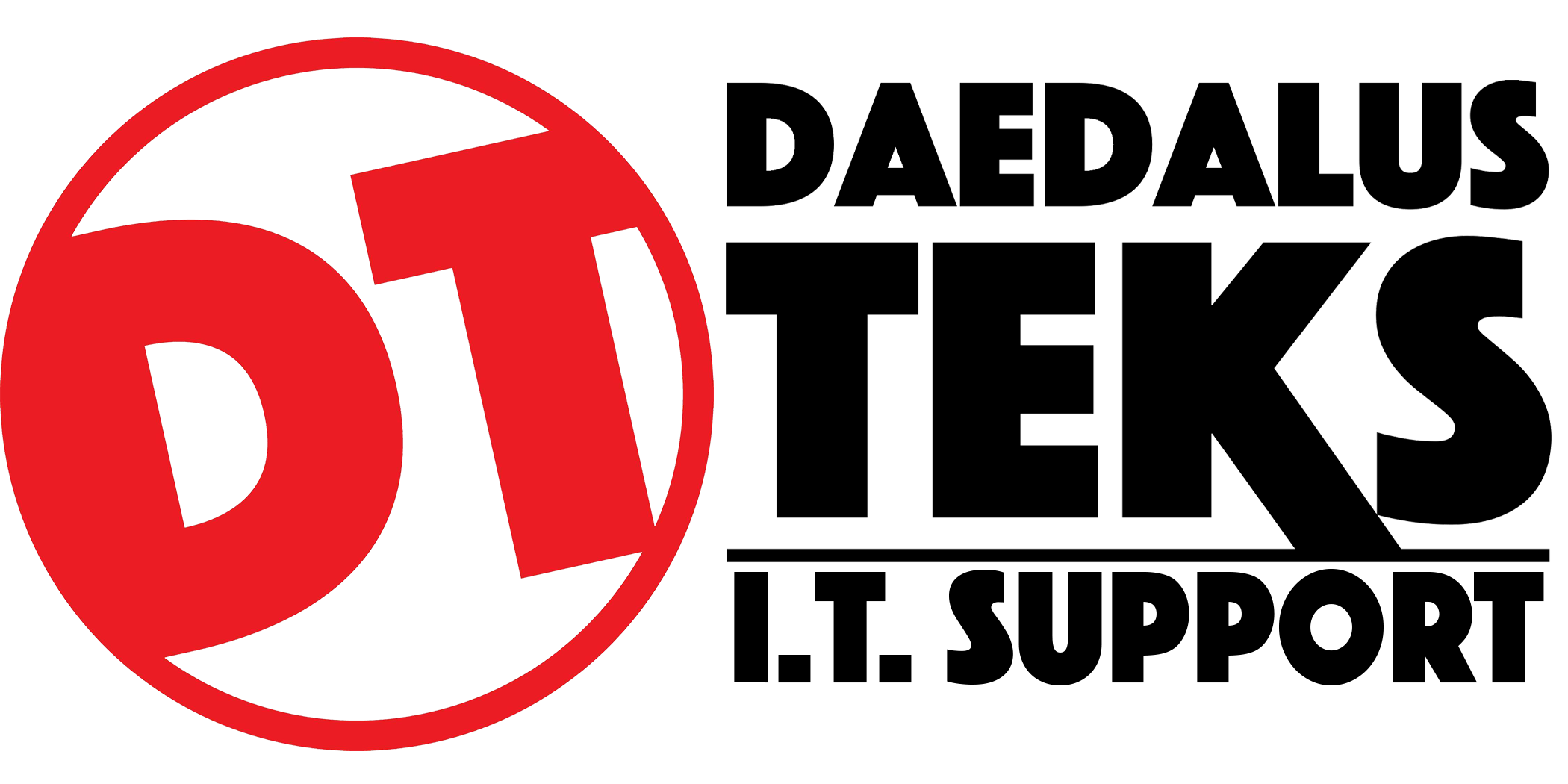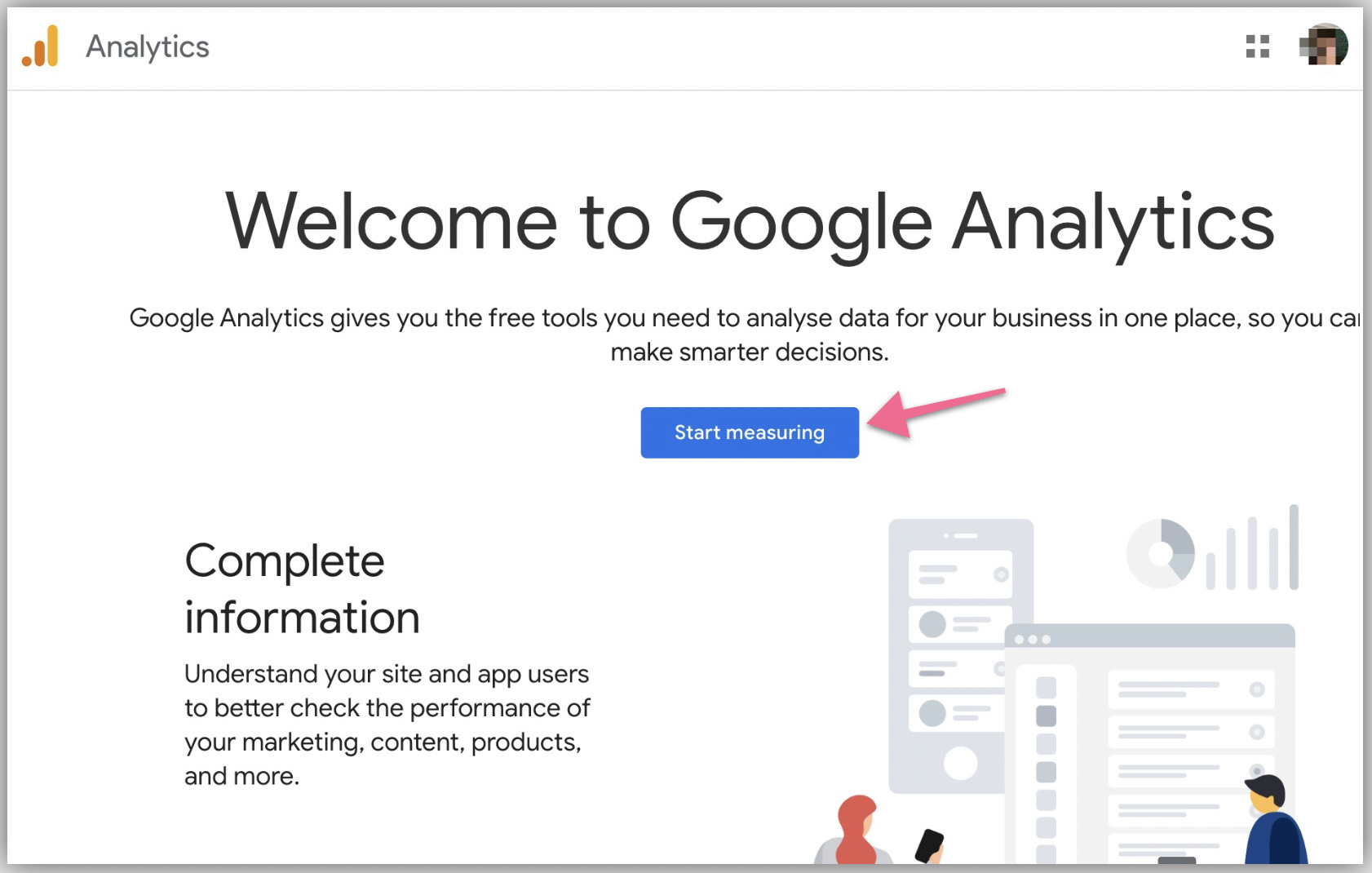Sign up for a Google Analytics account.
- Head to https://analytics.google.com and make sure you’re signed in to your Google account (the email that you used to sign up for any Google products — Gmail, Google Ads, Youtube, Google Tag Manager, etc).
- The following depends if you have an existing Google Analytics account.
If you have an existing Google Analytics account (e.g. Universal Analytics), select Admin ➞ Create a new account.
[UA] Add, edit, and delete users and user groups
- For information about adding, editing, and deleting users and groups in Google Analytics 4, go to [GA4] Add, edit, and delete Analytics users and user groups.
- For information about managing access and data restrictions in Google Analytics 4, go to [GA4] Access and data-restriction management.
- For information about migrating your Universal Analytics users to your Google Analytics 4 property, go to [UA→GA4] User migration tool.
You can add users at the account, property, or view level. The level at which you add a user determines that user's initial access. For example, if you add a user at the account level, then that user also has access to all the properties and views in the account, with the same set of permissions. If you add a user at the view level, then the user has access to only that view with the permissions you provide. You can change the level of access and permissions for a user at any time. (Learn more about permissions.)